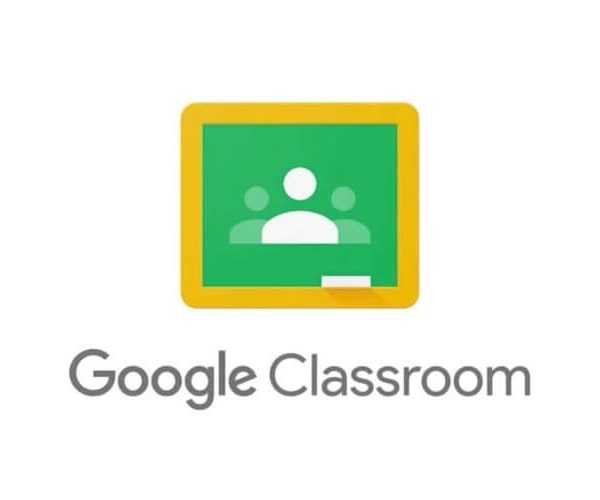Please can you remind them to keep their password private. If you need a new password, please email the school.
Our HMFA Google Platform has been set up following the Government guidelines for education.
We are teaching Online Safety as part of our Computing lessons this term.
We expect parents to ensure that their children follow the Online Learning Guidelines for Pupils that the children will have signed after an explanation by the teacher.
Although many safety features have been enabled by our administrators, it is still the responsibility of parents to monitor what children are accessing online at home. We will continue to teach children the importance of being responsible digital citizens and accessing age appropriate material and we appreciate parents supporting this at home with their children.